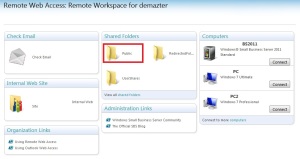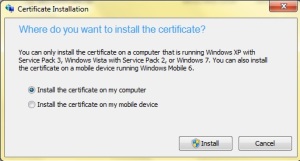First a pre-word. Don’t change too many things at once without testing in between as you will not be able to quickly identify what has caused the problem. But of course we all know this 🙂
The Config
- Hyper-V virtual machine
- 3CX self-hosted enterprise server
- Zen Internet SIP connection/Leased Line
- Smoothwall Firewall
The Background
Having spent the last few months with a test 3CX PBX installation and happy that everything was working it was time to move the PBX to the voice VLAN. After my last dial test and before reconfiguring the VLAN I added all the existing DDI’s to the phone system, more in preparation than anything else, I hadn’t yet ported our numbers. I also made some changes to emergency number configuration as well as outbound call rules.
Once I had reconfigured the VM and telephones for the voice VLAN, confirmed phones had registered and that the appropriate port forwards had been updated to the new IP on the firewall I performed a test call.
I received the following error:
3CX Call or Registration has failed: 404 Not Found
The usual internet searching and my logic of “it worked before” meant I undid everything I had done after my final successful call test and the VLAN change – but leaving the VLAN change in place.
Still the same error.
I then undid the VLAN configuration change. Same error. Flummoxed and with zero meaningful results from Google and the 3CX forums. I called Zen Internet.
The engineer on the phone was very helpful and pointed out this is probably the most common problem he comes across with failed SIP calls using 3CX.
The Solution
In short. The outbound CID needs to match the username in the SIP Trunk connection. Somehow when I added the additional DID’s one of the numbers was taken on as the Default CID. No idea why, it wasn’t something I had manually configured – as far as I can remember.
In 3CX Management Dashboard under SIP Trunks double click your SIP trunk. On the General tab under the Authentication section make a note (or select and copy) the Authentication ID then under the Caller ID tab the Configure Outbound Caller ID should be the same. If it isn’t make sure it is then click OK.
You should now find that the calls go through without any problems J